In this tutorial, I'm going to show you how to set up a no-code personal assistant agent team that can manage your calendar, email inbox, contacts, Notion pages, and much more. All you need to do is tell it what to do through a voice message on WhatsApp. This agent team can send you a summary of your meetings, send out emails, update your to-do list, and even send out meeting invites. Essentially, it handles all your personal administration tasks.
Why Build a Personal Assistant Agent Team?
A few weeks ago, I saw a demo of the upcoming Google Pixel 9, which showcased an AI feature that could take actions on your behalf through a voice message. I found this fascinating because small tasks throughout the day can add up and become a distraction. If I could leave a voice message and let an agent handle these tasks, it would save me a lot of time. Since I didn't want to buy the Google Pixel just for this feature, I decided to create something similar myself. Surprisingly, it was easy to set up.
What You'll Learn
In this tutorial, I'll first show you a quick demo of my agent in action. Then, I'll give you an overview of the setup for this system and a detailed breakdown of how you can set this up yourself. If you're looking to automate your own admin tasks or find an interesting use case to sell AI agents to clients, stick with me!
Demo: Agent in Action
Let's start with a quick demo. Normally, I'd use this on my phone, but for demonstration purposes, I'll use my desktop. The beauty of this personal assistant agent is that you can give it multiple tasks to do. Because it's an agent system, it can reason, understand, and execute multiple tasks dynamically.
Example Query
Let's say I want to know which meetings I have tomorrow, check for any important unread emails, and get my to-do list for today. All I do is tell it:
"Hey, can you please check which meetings I have for tomorrow, also check if I have any important unread emails in my inbox, and please get my to-do list for today."
In the background, my agent delegates these tasks to sub-agents. I have an email manager sub-agent for emails, a calendar agent for calendar invites, and a Notion agent for my to-do list.
Results
Within seconds, I get a response:
- Meeting schedules for tomorrow
- Three important unread emails with summaries
- Today's to-do list
The powerful thing is that these agents can take action on your behalf. For example, I can ask it to book a meeting with Oscar tomorrow, send him a confirmation email, and add "prepare client onboarding" to my to-do list. The agent successfully creates the event, sends the email, and updates my to-do list.
Setting Up Your Personal Assistant Agent Team
Tools You'll Need
- Relevance AI: An AI agent builder that allows you to create multi-agent systems.
- Make.com: For integrating your AI agent with other software.
Step-by-Step Setup
1. Create Your Personal Assistant Manager Agent
- Agent Profile: Name and description.
- Core Instructions: Define the agent's responsibilities, such as breaking down tasks and delegating them to sub-agents.
- Tools and Sub-Agents: Describe what each sub-agent does and the tools they have.
2. Set Up Sub-Agents
- Email Manager Agent: Manages everything related to your inbox.
- Tools: Contacts database, get emails, send emails, get current date.
- Calendar Manager Agent: Manages your calendar.
- Tools: Contacts database, get calendar events, create calendar event, get calendar availability.
- Notion Agent: Manages your Notion pages.
- Tools: Get to-do list, update to-do list, get YouTube content calendar, update YouTube content calendar.
3. Integrate with WhatsApp
- Make.com: Use Make.com to set up a WhatsApp trigger.
- WhatsApp API: Connect Make.com with WhatsApp using the official API.
- Webhooks: Set up webhooks to trigger actions based on WhatsApp messages.
4. Configure Tools
- Get Emails Tool: Retrieve emails from your inbox.
- Settings: Filter by read/unread, specific email domains, and the number of emails to retrieve.
- Send Email Tool: Send emails on your behalf.
- Settings: Email domain, thread ID, subject line, email body.
- Get Calendar Events Tool: Retrieve calendar events.
- Settings: Start date, end date, specific email events.
- Create Calendar Event Tool: Create calendar events.
- Settings: Event details, time, description.
- Notion Tools: Get and update information in your Notion databases.
Conclusion
Automating your personal administration tasks with an AI agent team can save you a lot of time and effort. By setting up a personal assistant manager agent and sub-agents, you can handle multiple tasks dynamically. The tools and integrations with Relevance AI and Make.com make this setup powerful and flexible. If you have any questions or need further assistance, feel free to reach out. Happy automating!
FAQs
- Can I use this setup with other messaging apps? Yes, you can easily switch out WhatsApp for Telegram or Slack.
- How do I integrate other software with my AI agent? You can use Make.com to integrate your AI agent with other software that doesn't have native integration with Relevance AI.
- Is this setup suitable for business use? Absolutely! This setup can be customized for various business use cases, such as managing client communications and scheduling.
- How do I customize the agent for my specific needs? You can modify the prompts, tools, and flows based on your specific requirements. The template provided can be a good starting point.
- What if I encounter issues with the WhatsApp API? If you face issues with the WhatsApp API, you can use alternative messaging apps like Slack or Telegram, which might be easier to set up.
Thank you for following along! Keep an eye out for more advanced tutorials and community updates. Happy automating!
Join Our Growing AI Business Community
Get access to our AI Automations templates, 1:1 Tech support, 1:1 Solution Engineers, Step-by-step breakdowns and a community of forward-thinking business owners.
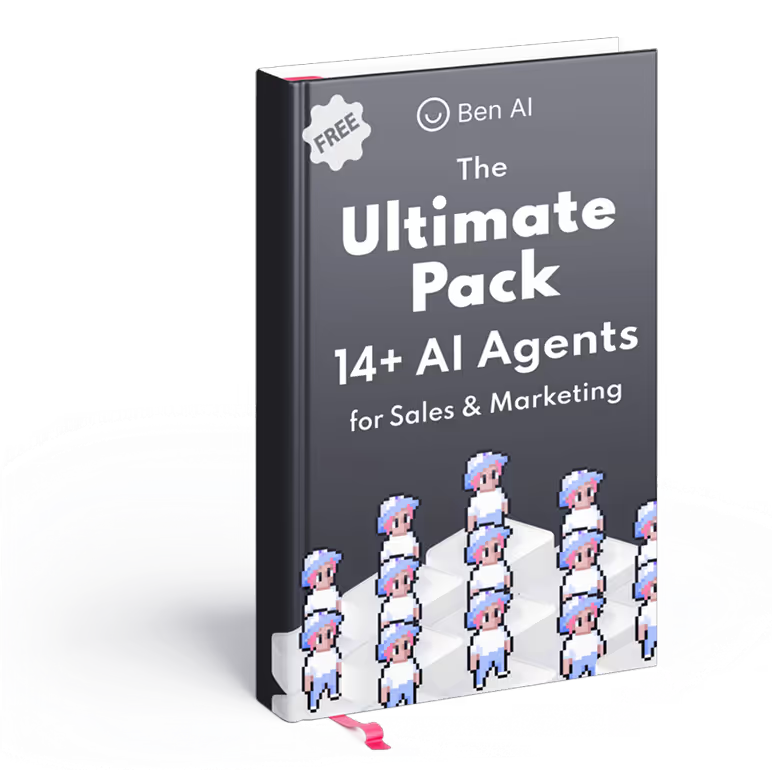
Latest Blogs
Explore our latest blog posts and insights.




