In this tutorial, I'll walk you through the process of setting up no-code AI agents using Relevance AI. Whether you're a beginner or have some experience, this guide will help you create your first AI agent and understand the key concepts involved. Let's dive in!
Introduction to AI Agents
What Are AI Agents?
AI agents are software programs designed to automate processes, make decisions, and intelligently interact with their environment to achieve specific goals. They can access a knowledge base, use various tools, and follow prompts to perform tasks.
AI Agents vs. AI Automations
While both AI agents and AI automations can achieve similar outcomes, the key difference lies in decision-making capabilities. AI agents can decide which tools to use to achieve a goal, whereas AI automations follow a rule-based sequence of tasks.
When to Use AI Agents
AI agents are best suited for complex tasks and workflows, less predictable workflows, and scenarios where human supervision is required. They are ideal for customer service, sales, marketing, and any workflow with high precision requirements.
Overview of Relevance AI
Why Choose Relevance AI?
Relevance AI is a no-code AI agent builder that offers several advantages:
- No coding required: Ideal for non-coders.
- Speed of development: User-friendly interface for quick setup.
- Templates and integrations: Pre-built templates and software integrations.
- Agent management UI: Professional interface for managing agents.
- Multi-agent systems: Support for complex workflows with multiple agents.
Key Concepts in Relevance AI
- Tools: Rule-based sequences of steps.
- Agents: Use tools to achieve complex goals.
- Multi-agent systems: Multiple agents working together for even more complex tasks.
Setting Up Your First AI Agent
Step 1: Define the Agent's Goal
For this tutorial, we'll create an AI inbound lead manager agent. The goal is to manage inbound leads, prioritize them, and prepare personalized call scripts for sales reps.
Step 2: Create the Agent in Relevance AI
- Sign up for Relevance AI: Create a free account.
- Navigate to the Agent Dashboard: Go to the agent management dashboard.
- Create a New Agent: Click on "New Agent" and fill in the agent's name and description.
Step 3: Set Up Tools for the Agent
We'll create several tools for our agent, including lead researcher, lead scorer, CRM updater, and decision maker finder.
Tool 1: Lead Researcher
- Create the Tool: Click on "New Tool" and name it "Lead Researcher."
- Define User Inputs: Add user inputs for lead name and lead email.
- Set Up Steps:
- Extract Company Website: Use an AI step to extract the website from the email domain.
- Find LinkedIn Profile: Use a Google search API to find the LinkedIn profile.
- Scrape LinkedIn Data: Use a LinkedIn scraper to gather company information.
- Extract Data Points: Use an AI step to extract specific data points like industry, summary, and employees.
Tool 2: Lead Scorer
- Create the Tool: Click on "New Tool" and name it "Lead Scorer."
- Define User Inputs: Add user inputs for lead information.
- Set Up Steps:
- Score the Lead: Use an AI step to score the lead based on predefined criteria.
Tool 3: CRM Updater
- Create the Tool: Click on "New Tool" and name it "CRM Updater."
- Define User Inputs: Add user inputs for lead information and CRM contact ID.
- Set Up Steps:
- Update CRM: Use the CRM API to update the contact with the new information.
Tool 4: Decision Maker Finder
- Create the Tool: Click on "New Tool" and name it "Decision Maker Finder."
- Define User Inputs: Add user inputs for company URL.
- Set Up Steps:
- Find Impressum Page: Use a Google search API to find the impressum page.
- Scrape Decision Maker Info: Use a web scraper to extract the decision maker's name.
Step 4: Configure the Agent
- Set Up Core Instructions: Define the system prompt with detailed instructions for the agent.
- Build the Flow: Use the flow builder to define the sequence of tools and conditions.
- Label Tasks: Add labels for each step to track the agent's progress.
Step 5: Integrate with Other Software
- Set Up API Triggers: Use the API to trigger the agent from other software like CRM systems.
- Connect with Make.com: Create a scenario in Make.com to trigger the agent when a new contact is created.
Step 6: Test and Deploy the Agent
- Run Tests: Test the agent with sample data to ensure it works as expected.
- Deploy the Agent: Share the agent with clients or embed it on a website for easy access.
Conclusion
Setting up no-code AI agents with Relevance AI can significantly improve efficiency and automate complex workflows. By following this step-by-step guide, you can create powerful AI agents tailored to your specific needs. If you have any questions or need further assistance, feel free to reach out.
FAQs
1. How do I customize the AI agent for my specific use case?
To customize the AI agent, identify the specific tasks and workflows you need to automate. Modify the tools, prompts, and flow accordingly to fit your requirements.
2. Can I use Relevance AI for personal projects?
Yes, Relevance AI can be used for personal projects. Simply adapt the tools and agents to your specific needs.
3. How do I integrate Relevance AI with other software?
You can integrate Relevance AI with other software using API triggers. Platforms like Make.com can help you connect Relevance AI with various software applications.
4. What are the pricing options for Relevance AI?
Relevance AI offers a free plan with 100 credits per day. Additional credits can be purchased as needed. The first paid plan is $200, but you can start with the free version.
5. Can I build multi-agent systems with Relevance AI?
Yes, Relevance AI supports multi-agent systems, allowing you to create complex workflows with multiple agents working together.
By following this guide, you'll be well on your way to creating efficient and powerful AI agents with Relevance AI. Happy building!
Join Our Growing AI Business Community
Get access to our AI Automations templates, 1:1 Tech support, 1:1 Solution Engineers, Step-by-step breakdowns and a community of forward-thinking business owners.
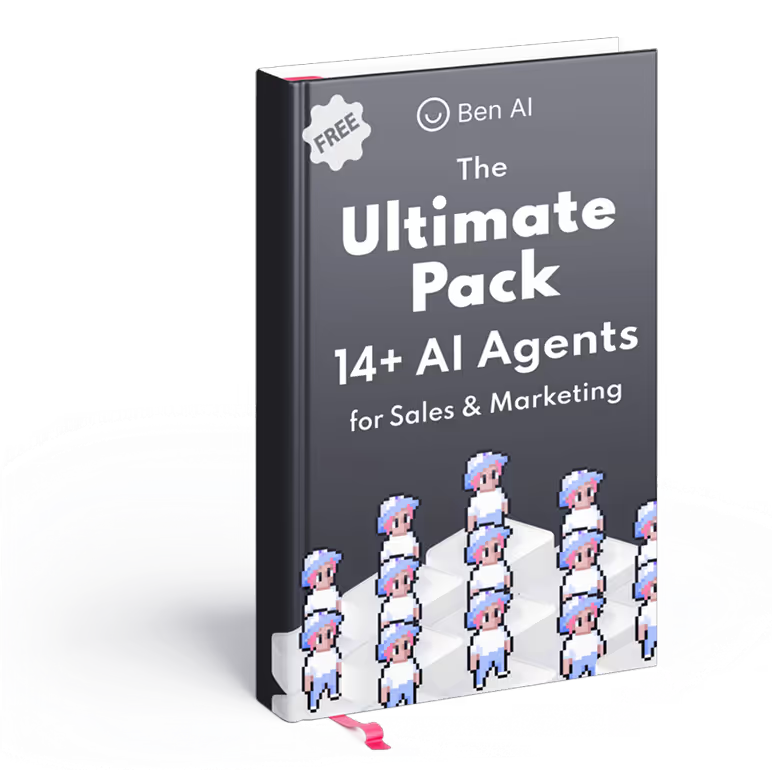
Latest Blogs
Explore our latest blog posts and insights.




