In this tutorial, I'm going to show you how I completely automated my email inbox using an AI agent set up in Relevance AI. This AI agent can categorize emails, respond to them in your tone of voice, answer questions, send calendar invites, and book meetings on autopilot. I'll provide you with a free template in the description below, which you can clone and customize to your specific inbox. If you're new to Relevance AI, I highly recommend checking out my full course on Relevance AI on my YouTube channel.
Context
Before we dive into the details, let me give you some context about my inbox. I created this AI agent specifically for my company inbox. I run an automated BDR (Business Development Representative) system, where I send 18,000 outbound personalized emails per month. As a result, I receive a lot of responses, including unsubscribe requests, questions about our services, and meeting requests. Additionally, I also run warm-up emails to maintain a high reply rate and avoid spam filters. Keep in mind that you may need to customize this setup based on your specific inbox requirements.
Agent Dashboard
Let's take a look at the agent dashboard in Relevance AI. Here, we have the Email Responder agent, which is responsible for handling incoming emails. The agent categorizes each email and performs specific actions based on the category. For example, it can identify warm-up emails, respond to questions, propose meetings, or delegate emails that require personal attention.
Tools
The agent utilizes several tools to perform its tasks. Let's go through each tool and understand how they are set up.
Tool 1: Check for Warm-up Email
The first tool we use is to check if an email is a warm-up email. Warm-up emails are easily identifiable by specific codes in the subject line and email content. If the tool detects a warm-up email, no further action is required. Otherwise, it continues to the next tool.
Tool 2: Check if Email Needs Response
This tool categorizes emails that require a response from those that don't. It identifies company notifications, no-reply emails, newsletters, and other non-response emails. If an email doesn't fall into these categories, it is marked as needing a response and proceeds to the next tool.
Tool 3: Email Categorizer
The email categorizer tool further categorizes emails based on their content. It classifies emails as additional info, meeting interest, meeting proposed, meeting link sent, or other. Each category triggers a specific action.
Tool 4: Answer Email
If an email falls into the additional info or meeting interest category, the agent uses the answer email tool. This tool generates a response based on a knowledge base of general information about the services offered and past email replies. It mimics the tone of voice used in previous emails.
Tool 5: Check Calendar Availability and Book Meeting
When an email is categorized as meeting proposed, the agent uses this tool to check the calendar availability and book a meeting. It extracts the proposed date, time, and time zone from the email and compares it with the agent's calendar. If the agent is available, it books the meeting and sends a confirmation email.
Tool 6: Delegate to Me
If an email doesn't fit into any of the previous categories, it is delegated to me for personal attention. The agent tags the email as "delegate to me" and sends a notification to my personal email inbox.
Agent Prompt
The agent prompt provides instructions to the agent on how to analyze and categorize incoming emails. It guides the agent through the flow and specifies the actions to be taken based on the categorization. The prompt includes detailed descriptions of each tool and their outputs.
Agent Flow
The agent flow visualizes the flow of actions based on the categorization of emails. It includes instructions and conditions for each tool, ensuring that the agent follows the correct sequence of actions. The flow also labels emails based on their categorization for easy identification.
Customization and Knowledge Base
To customize this setup for your own inbox, you need to reverse engineer your email flow. Identify the types of emails you receive and the actions required for each category. You can then modify the prompts, tools, and flows accordingly. Additionally, you can create a knowledge base of your past email replies using tools like Cloud HQ to export your email history to a spreadsheet and upload it as a knowledge base in Relevance AI.
Step-by-Step Setup
Step 1: Setting Up the Agent
Step 2: Building the Tools
Step 3: Configuring the Agent Prompt
Step 4: Testing and Approval
Conclusion
Automating your email inbox with an AI agent can save you time and effort. By categorizing emails and performing actions based on their content, you can streamline your email management process. With the template provided, you can easily customize the setup to fit your specific inbox requirements. If you have any questions or need further assistance, feel free to book a meeting with me. Happy automating!
FAQs
How do I customize the AI agent for my specific inbox?
To customize the AI agent, you need to identify the types of emails you receive and the actions required for each category. Modify the prompts, tools, and flows accordingly to fit your inbox requirements.
Can I use this AI agent for personal email accounts?
Yes, you can customize the AI agent for personal email accounts. Simply adapt the categorization and actions based on your specific needs.
How do I create a knowledge base of my past email replies?
You can use tools like Cloud HQ to export your email history to a spreadsheet. Then, upload the spreadsheet as a knowledge base in Relevance AI.
Can the AI agent handle multiple email accounts?
Yes, the AI agent can handle multiple email accounts. You can set up separate agents for each account and customize them accordingly.
Is it possible to integrate the AI agent with other email platforms?
Currently, the AI agent has native integration with Gmail. However, you can explore other options or contact the Relevance AI support team for further assistance.
```
Join Our Growing AI Business Community
Get access to our AI Automations templates, 1:1 Tech support, 1:1 Solution Engineers, Step-by-step breakdowns and a community of forward-thinking business owners.
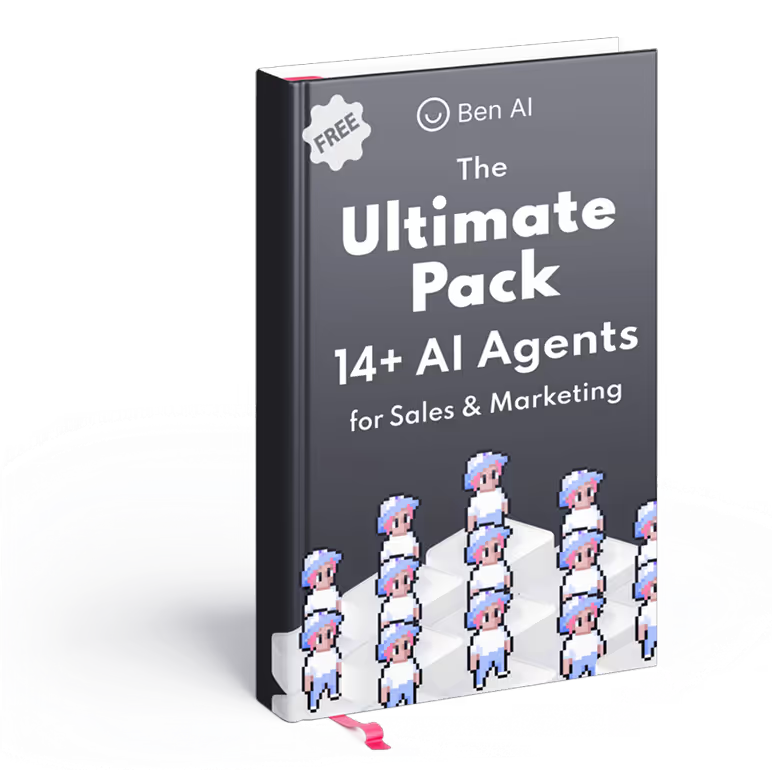
Latest Blogs
Explore our latest blog posts and insights.




