In this tutorial, I'll walk you through setting up an AI automated personalized video system that I use in my email outreach campaigns. This system has helped me achieve over 18% reply rates and book more than 30 meetings a month. Personalized video emails are currently outperforming all other types of emails, and I believe this method is still relatively unknown, so it's a great time to take advantage of it.
Introduction to AI Personalized Video Emails
Why Personalized Video Emails?
Personalized video emails add a unique touch to your outreach, making your messages stand out in a crowded inbox. Unlike text-based emails, video emails can convey emotion and personality, making them more engaging and memorable.
The Problem with Existing Platforms
You might have heard of platforms like Synthesia for video personalization. However, these platforms often produce videos that look too robotic and impersonal. Additionally, they can be quite expensive. I found a way to personalize videos without using robotic avatars, making the videos appear more genuine and cost-effective.
Overview of the AI Video Personalization System
Components of the System
The system consists of two main components:
- Senspark: A platform that personalizes videos by cloning your voice and inserting the prospect's name.
- Make.com: An automation tool that integrates with Senspark and other platforms to streamline the process.
How Senspark Works
When recording a video, I say "watermelon" at the beginning. Senspark identifies this keyword and replaces it with the prospect's name, cloning my voice for the rest of the video. Additionally, it inserts the URL of the company I'm reaching out to in the background, making it look like I'm browsing their website during the pitch.
Setting Up the Automation in Make.com
Step-by-Step Guide
Step 1: Record Your Video
- Record a video where you say "watermelon" at the beginning.
- Continue with your pitch as usual.
Step 2: Set Up Senspark
- Create a Campaign: In Senspark, create a campaign for each type of personalization (e.g., hiring for BDR, recent funding round).
- API Credentials: Obtain your API workspace ID, API key, and secret key from Senspark.
Step 3: Configure Make.com
- Create a New Scenario: In Make.com, create a new scenario that starts with your CRM (e.g., HubSpot).
- Add a Webhook: Set up a webhook to trigger the scenario when a new contact is added to your CRM.
- Send Data to Relevance AI: Use Relevance AI to research the lead and find relevant observations (e.g., hiring for BDR, recent funding round).
- Route Based on Observations: Use a router to send the lead to different video templates based on the observations.
- Send to Senspark: Use the Senspark API to generate the personalized video.
- Send Email: Use an email platform (e.g., Instantly) to send the personalized video email to the lead.
- Update CRM: Update your CRM to mark the lead as enrolled in the campaign.
Detailed Configuration
Setting Up the Webhook
- In Make.com, create a new scenario and add a webhook module.
- Copy the webhook URL and set it up in your CRM to trigger when a new contact is added.
Sending Data to Relevance AI
- Add an HTTP module to send the contact data to Relevance AI.
- Configure the HTTP module with the Relevance AI API endpoint, method (POST), headers (content type and authorization), and request body (contact name, company name, and contact email).
Routing Based on Observations
- Add a router module to route the lead to different video templates based on the observations.
- Configure the router with conditions for each observation (e.g., hiring for BDR, recent funding round).
Sending to Senspark
- Add an HTTP module to send the lead data to Senspark.
- Configure the HTTP module with the Senspark API endpoint, method (POST), headers (content type, API key, and secret key), and request body (contact name, email, and background URL).
Sending Email
- Add a module to send the personalized video email using your email platform.
- Configure the module with the campaign ID and lead data.
Updating CRM
- Add a module to update your CRM and mark the lead as enrolled in the campaign.
Customizing the System
Finding Relevant Observations
To make your outreach more effective, you need to find relevant observations about the company you're reaching out to. Here are some examples:
- Hiring for BDR: If the company is hiring for a BDR position, you can pitch your AI BDR agent services.
- Recent Funding Round: If the company recently received funding, you can highlight how your services can help them scale their sales efforts.
Creating Video Templates
Create different video templates for each type of observation. For example:
- Hiring for BDR: "Hey [Name], I saw you're hiring for a BDR position. Have you considered using an AI BDR?"
- Recent Funding Round: "Hey [Name], congrats on your recent funding round! I can imagine scaling sales is a priority right now."
Conclusion
Setting up an AI automated personalized video system for email outreach can significantly improve your reply rates and meeting bookings. By using Senspark and Make.com, you can create genuine, personalized videos that stand out in your prospects' inboxes. Customize the system to fit your specific use case and start seeing the benefits of personalized video emails.
FAQs
How do I customize the video templates?
To customize the video templates, create different campaigns in Senspark for each type of observation. Record a video for each campaign, mentioning the specific observation (e.g., hiring for BDR, recent funding round).
Can I use this system with any CRM?
Yes, you can use this system with any CRM that supports webhooks. Simply set up the webhook in your CRM to trigger the Make.com scenario when a new contact is added.
How do I find relevant observations about a company?
Use Relevance AI to research the company and find relevant observations. Configure the Relevance AI tool to look for specific keywords (e.g., hiring for BDR, recent funding round) and route the lead to the appropriate video template.
What if I can't find any relevant observations?
If you can't find any relevant observations, use a fallback video template with a more generic message. For example, "Hey [Name], I wanted to reach out and introduce myself."
How do I integrate Senspark with Make.com?
Obtain your API credentials from Senspark and configure the HTTP module in Make.com with the Senspark API endpoint, method (POST), headers (content type, API key, and secret key), and request body (contact name, email, and background URL).
By following these steps, you can set up an AI automated personalized video system that enhances your email outreach efforts and drives better results. Happy automating!
Join Our Growing AI Business Community
Get access to our AI Automations templates, 1:1 Tech support, 1:1 Solution Engineers, Step-by-step breakdowns and a community of forward-thinking business owners.
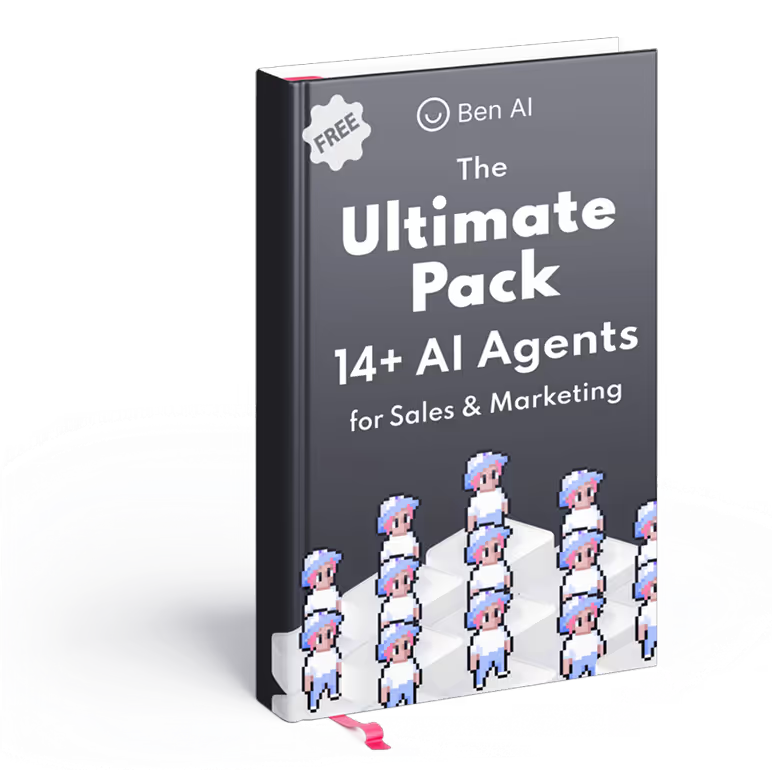
Latest Blogs
Explore our latest blog posts and insights.




